Manage pages
Overview
To view all of the platform pages available on your tenant, navigate to the Platform page list view. This page is accessible from the Settings menu at Settings > Developer tools > Platform settings (beta).
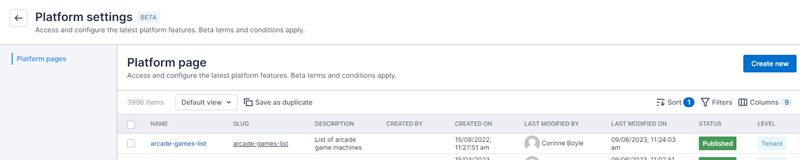
Filter, sort, and modify columns
The Platform page is a list view and as such, contains the standard Filter, Sort, and Columns list view options to help you locate individual pages with ease and customize which columns are visible.
Save, duplicate, and share views
Use the standard save view options to save your filter, sort, and column preferences. You can also duplicate and share views with other users.
View a page
To view a page, for example to preview changes made after editing, click the Slug of the page you want to view.
Alternatively, in the address bar, append your environment address with /platform/page/ and the slug of the page you want to view. For example, the location of a create new invoice page might look as follows in the address bar: https://MyTenant.my.skedulo.com/platform/page/invoice-create
Create a page
To create a new page, click Create new. For more information, see Create pages.
Customize a page
To customize an existing page, click a page’s Name on the Platform page list view to open its Edit page. For more information, see Customize pages.
Select pages
Select one or more pages to expose additional actions at the top of the Platform page list view. These actions include Duplicate page and Delete Page.
To select pages, use one of the following methods:
- Click a check box beside a page to select pages one by one. Pages remain selected if you navigate to other pages within the same list view.
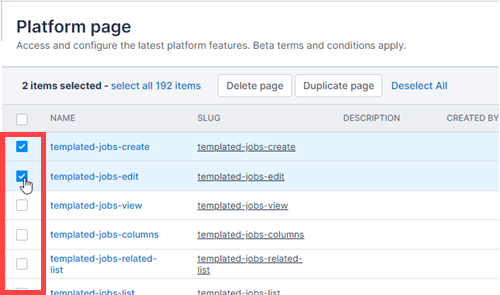
- Click the check box on the header to select all visible pages in the list. For example, if you are viewing 30 records on a page, it will select all 30. Pages remain selected if you navigate to other pages in the same list view.
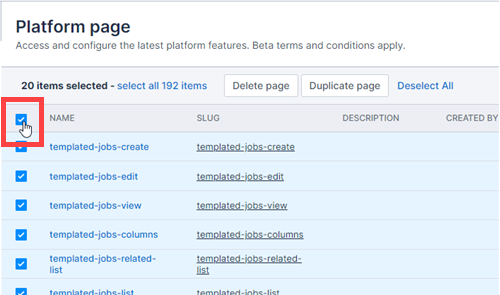
- With one or more pages selected, click select all [number] items on the list view header to select all pages associated with your tenant. This includes pages that are not visible on the current page.
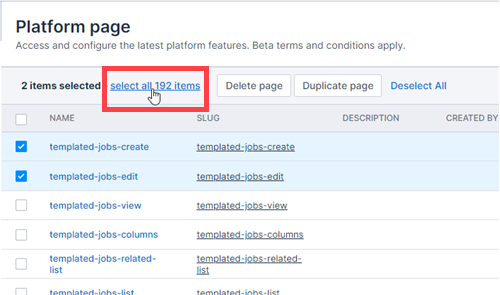
Duplicate a page
To duplicate an existing page, select it from the Platform page list view and click Duplicate page. You can only duplicate one page at a time. For more information, see Duplicate a page in the Customize pages article.
Delete a page
To delete one or more pages, click Delete Page. A confirmation message will ask you to confirm the action. Click Delete pages to confirm the deletion.
Feedback
Was this page helpful?