Notification failures
When the “Dispatch” or “Dispatch All” button is pressed, it is expected that a job notification will be sent to the allocated resource (or resources). If a notification fails, the scheduler will be notified by a flyout (or toast) message warning them of a “Notification failure.”
The information contained in the warning message can be used to identify why the notification failed to reach its destination.
Notification failures
No mobile number set for resource
The message “No mobile number set for resource” indicates the resource does not have a mobile number defined in their resource record (user profile), so they cannot receive any SMS notifications.
Resource is not logged into the mobile app
The message “resource is not logged into the mobile app” is shown when the intended recipient is not (never has, or is no longer) logged into the Skedulo mobile app.
For “Push” notifications (only), the dispatch button will be enabled even if the notification will fail. This is because resource will be notified about the job when they log back into Skedulo mobile app. A warning message will indicate when a failure occurs, e.g., “Push notification failed. Joshua Rowe is not logged into the mobile app. The job has still been dispatched and will appear in the Agenda view when the user next logs in.”

Two examples of notification failures.
No protocol set
The toast message “No protocol set” is shown when the resources’ current notification method cannot be completed, e.g., the resource has no “notification type” (or notification method) set in their user profile.
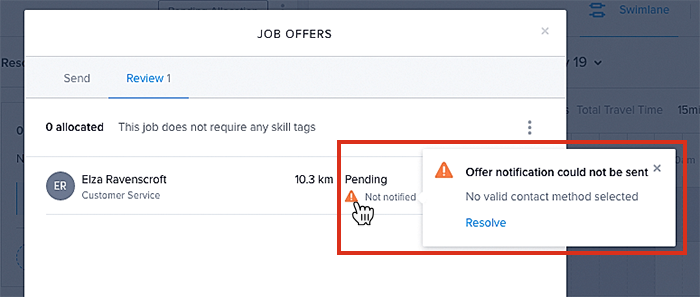
A warning stating there is no contact method selected for the resource.
Dispatch To Single Resource From Job Details
If there is a problem with dispatch to a single resource, a small orange warning triangle appears on their resource card (next to their notification preference). Clicking on this small triangle reveals a pop-up with details about the failure. For some failure types, a quick-link may help the scheduler resolve the issue.
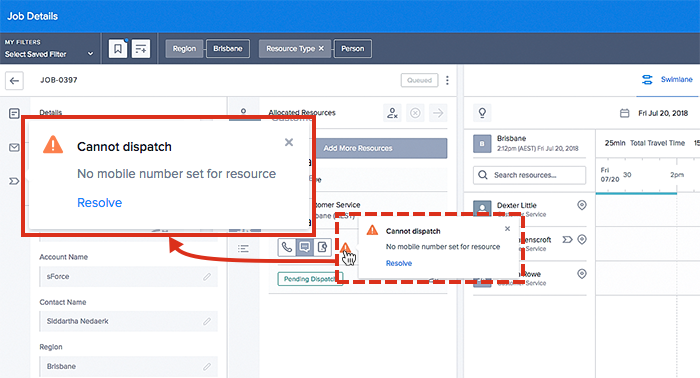
A notification failure, as indicated on an allocated resource in the job details view.
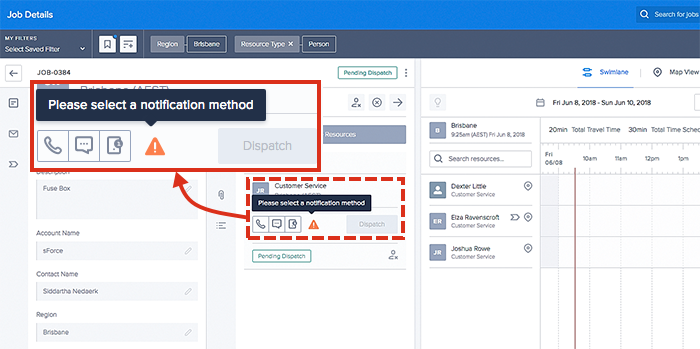
A notification failure, where the resource does not have a notification method set.
Finding and Fixing Issues with Dispatching Jobs
The following list provides a few things you can check when the dispatch fails:
-
Check to see if the dispatcher has the “Scheduler” permission set assigned in the CRM (you need that to schedule jobs).
-
Check to see if the “skeduloUserType” has been set to “Scheduler” in the dispatcher’s user profile (in their CRM).
-
If the dispatch fails with an error notification saying “Warning,” check that:
- The resource has installed the Skedulo mobile app on their mobile device.
- The resource is logged into the correct Skedulo server using Skedulo mobile app.
- Check that the resource has a valid device and contact number defined in their resource profile.
Related links
Feedback
Was this page helpful?