Sync calendar to iCal
Overview
The iCalendar functionality allows a resource to view their jobs in a calendar application that supports iCal–Gmail for example. Once set up, any job allocated to the resource will populate the calendar application.
The Skedulo iCalendar link
To obtain the iCalendar link perform the following steps:
- Using the Skedulo v2 mobile app, open the More menu from the bottom navigation bar.
- Tap Settings.
- Tap Copy link on the iCalendar link to copy it to the device clipboard. This will be used later in the set-up process.
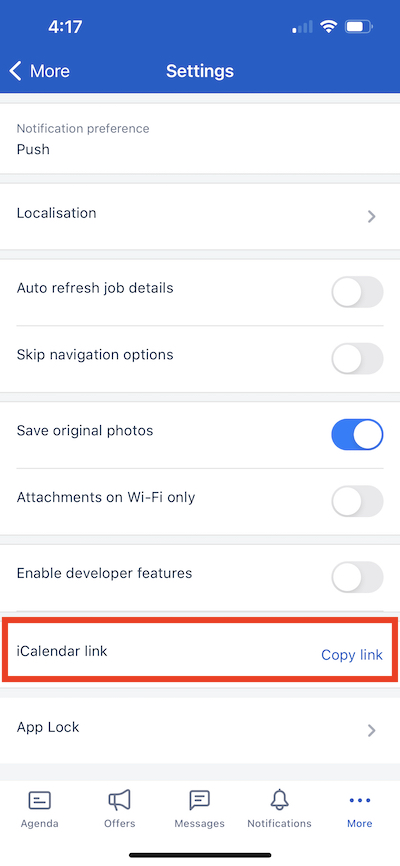
Add the Skedulo calendar feed to a third-party calendar
The following procedures describe the best way to add the Skedulo calendar feed to a third party calendar app (such as Google Calendar or Apple’s IOS Calendar).
Google calendar
-
On the Skedulo v2 mobile app, open the More menu.
-
Go to [Settings](/user-guides/mobile-guide/v2-mobile-guide/set-up-profile-and-preferences settings-set-preferences/) and tap the iCalendar link to copy it to the clipboard.
-
Using a web browser, launch and log into your Google Calendar account.
-
Open your Google Calendar Settings.
-
Expand Add calendar, then open From URL.
-
Enter (or paste) the copied Skedulo iCalendar link into the URL of calendar field.
-
Click Add Calendar.
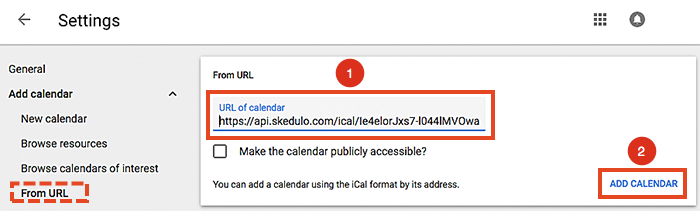
The new linked calendar will appear in the left-hand column under Other calendars in your Google Calendar.
iOS(IOS10) Calendar
-
On the Skedulo v2 mobile app, open the More menu.
-
Go to [Settings](/user-guides/mobile-guide/v2-mobile-guide/set-up-profile-and-preferences settings-set-preferences/) and tap the iCalendar link to copy it to the clipboard.
-
Go to your mobile’s Settings and open the default Calendar.
-
Tap Accounts.
-
Tap Add Account.
-
Tap Other.
-
Tap Add Subscribed Calendar.
-
Enter or copy in the server location of the calendar.
-
Tap Next (the link will be verified).
-
Tap Save.
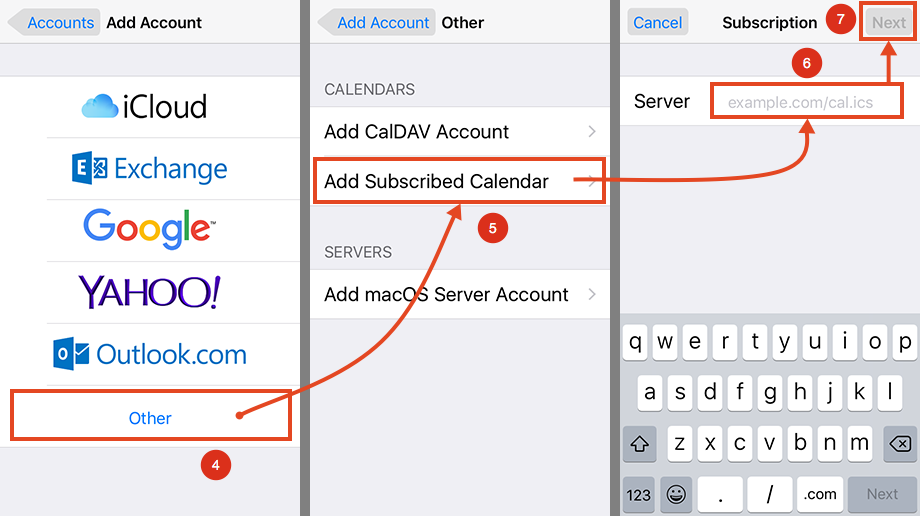
IOS11 or later
For IOS11 (or greater) adding a calendar is slightly different:
-
On the Skedulo v2 mobile app, open the More.
-
Go to [Settings](/user-guides/mobile-guide/v2-mobile-guide/set-up-profile-and-preferences settings-set-preferences/) and tap the iCalendar link to copy it to the clipboard.
-
Go to your mobile’s settings and locate and tap Passwords and Accounts.
-
Tap Add Account.
-
Go back to step 4 in the previous flow for IOS10 (figure 5) and complete the remaining steps.
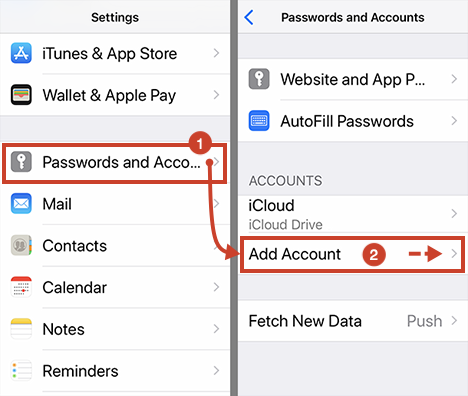
Set refresh times for iOS calendar data
The default iOS calendar can be configured to fetch or refresh data every 15, 30, or 60 minutes, or it can be manually updated by closing and reopening the calendar app.
To configure the refresh period, open Settings -> Calendars -> Accounts -> Fetch new data on your iOS device.
Microsoft Outlook.com or Office 365
-
On the Skedulo v2 mobile app, open the More menu.
-
Go to [Settings](/user-guides/mobile-guide/v2-mobile-guide/set-up-profile-and-preferences settings-set-preferences/) and tap the iCalendar link to copy it to the clipboard.
-
Go to Outlook.com open the Outlook calendar.
-
In the left column, click Discover calendars.
-
Under Import calendar, click From web.
-
Paste in the URL into the Link to the calendar field.
-
Give the new calendar a name.
-
Click Import.
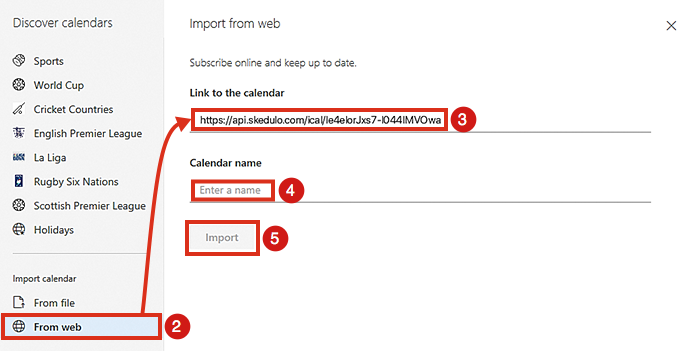
Calendar update times
Third-party calendar data is only refreshed about once a day in Google Calendar.
For Outlook, it can take three hours.
These calendars do not update in real time.
Feedback
Was this page helpful?