Manage availability and unavailability
Overview
Unavailability is time off, or a period when a resource is unavailable to work. Availability (or general availability) on the other hand is the period when a resource is available to work (normal working hours and periods outside normal work hours such as overtime).
The default unavailability options (as defined in the CRM for the object Availability Type) include:
-
Sick
-
Vacation
-
Occupied
The values of availability Type (seen above) can be changed by the organization’s CRM administrator. Refer to the link at the bottom of the page for more details.
Note
The ability to submit availability requests from the Skedulo v2 mobile app is controlled by an admin setting in the web app, which is disabled by default. Unavailability is enabled by default.Create unavailability
To create an unavailability request, tap the large +(plus) icon in the top bar (at the top-right corner of the app). From the pop-up menu select Unavailability, this will open a Create unavailability view containing various selection buttons:
-
Unavailability type (mentioned previously in the overview).
-
Start and end dates.
-
All day (optional setting).
-
Notes.
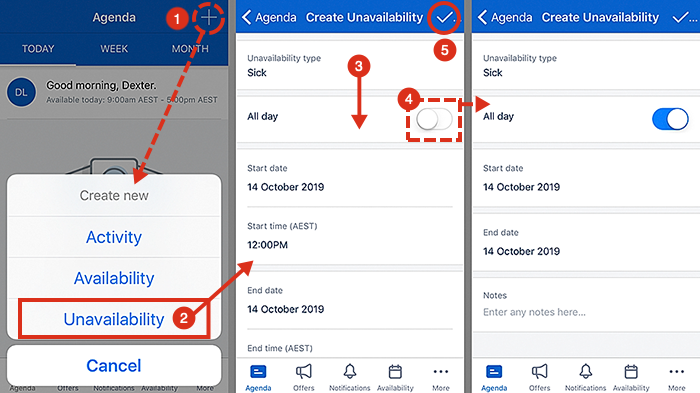
Timezone
When creating unavailability or availability using the mobile app, the timezone is taken from the mobile device.View unavailability requests
A resource can view their availability requests via the Requests and Calendar tabs of the availability view. The calendar view displays all the requests associated with the logged-in user (for both future and past requests).
When an unavailability request is submitted, the resource will appear in the Skedulo web app as unavailable (thus they will be unable to be scheduled for that period). The scheduler, or an authorized user, can approve or decline the request. The status of the submission is displayed in the top left corner of each request in the Requests view.
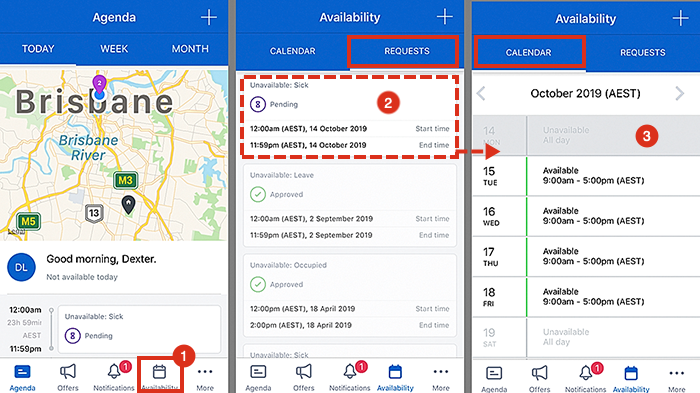
Unavailability request icons and their descriptions
The following table shows the icons used to represent requests pending approval.
Icon/Label |
Description |
|---|---|
| Pending | |
| Approved |
Note
You can only view submitted unavailability requests. If you need to change the request you will need to call your manager or scheduler (whoever has access to your CRM or the Skedulo web app).General availability
Availability refers to the times when a resource can be scheduled work. In Skedulo, the mobile resource can view their current and future availability in several places:
-
On the agenda view, in the welcome banner and timeline (availability for the day).
-
In the weekly calendar (availability per day for the week).
-
In the availability calendar (availability per day for the month).
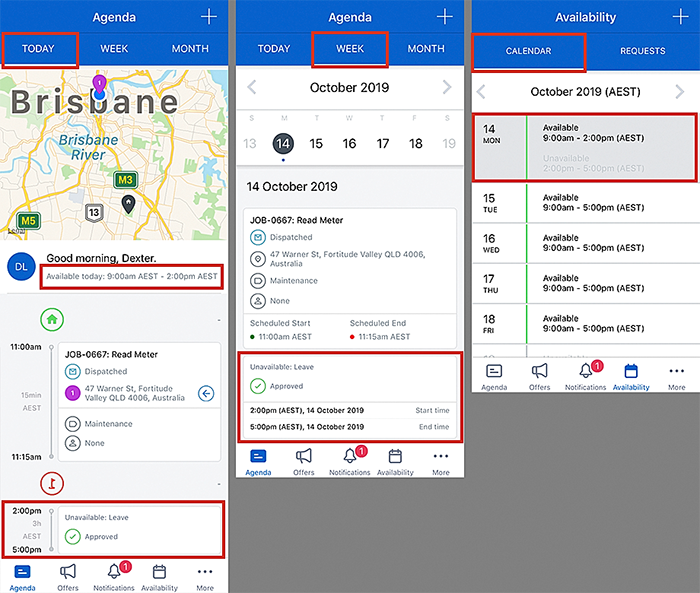
Availability requests
To create an availability request, tap the large “plus” icon in the top bar (at the top-right corner of the app). From the pop-up menu select Availability, this will open a Create availability view containing various selection buttons (pulled from the CRM).
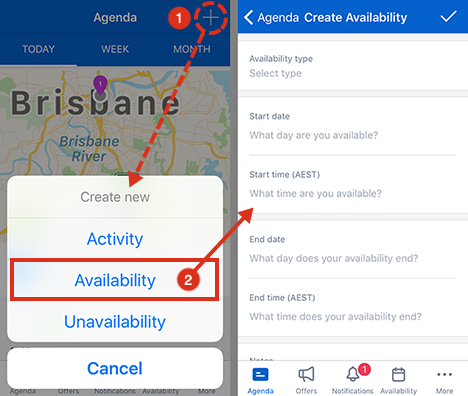
Related links
Manage availability and unavailability types
Feedback
Was this page helpful?