View work offers
Important
The new Skedulo Plus mobile app is currently available to selected customers.
Skedulo v2 mobile app users should refer to the Skedulo mobile app user guide.
All customers will be upgraded to Skedulo Plus over time. To find out when your organization will be eligible to upgrade to Skedulo Plus, please contact your organization’s Skedulo Administrator or Skedulo Customer Success Manager.
Overview
Work offers and unaccepted assigned work are listed in the Notifications screen in the Skedulo Plus mobile app.
When a scheduler sends a work offer to nominated resources, they are notified in the Skedulo Plus mobile app in the Notifications screen.
The Notifications icon in the lower menu bar displays a badge with the number of new work offer notifications.
Claimed work offers are sent back to schedulers for approval and schedulers formally allocate the work to a resource or resources.
Viewing work offers in the Skedulo Plus mobile app
Mobile users are notified of a work offer with a notification on the Skedulo Plus mobile app. The Notifications button on the menu bar displays a counter badge with the number of offers that are waiting for a response.
Tap Notifications on the menu bar at the bottom of the app, then tap Offers to view your current work offers.
Work that has been offered to you but not yet allocated appear under Open.
Claim a work offer
You can claim a work offer from the job card on the Offers screen.
Work may be offered to multiple people and, by default, work is not allocated until approved by a scheduler.
- Tap Claim offer on the job card under Open on the Offers screen.
A confirmation dialogue asks you to confirm that you want to claim the work.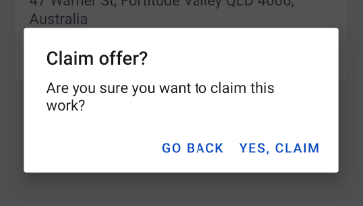
- Tap Yes, claim to accept the work offer.
Decline a work offer
- Tap Decline offer on the job card under Open on the Offers screen.
A confirmation dialogue asks you to confirm that you want to decline the work.
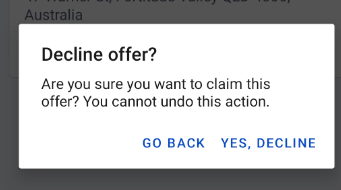
- Tap Yes, decline to decline the work. The work will be removed from your offers and your scheduler will not be able to re-offer the work to you.
Unaccepted work
The Notifications -> Unaccepted work screen lists work that has been assigned to you but are not yet accepted.
This work appears in your Agenda and can be accepted from there, the job card, or the Unaccepted work screen.
Related links
Schedule and manage work offers
Customize the fields displayed on unaccepted work notifications
Feedback
Was this page helpful?