Dynamic Messaging for Skedulo Plus
Overview
Dynamic messaging is available as a Beta feature in the Skedulo Plus mobile app.
This is a beta feature
Beta features should be considered “in development” and may not be fully supported or complete.
Beta programs are invaluable for helping to validate the value and impact of features through feedback and insights. If you would like to participate in beta programs and access this feature, please contact your Customer Success representative.
Resources can access messaging functionality from their mobile device by tapping the Messages icon on the bottom navigation bar in Skedulo Plus. There are two types of messages: Channels and Direct messages. Access to the Dynamic messaging features is controlled by admin settings and user permissions. See the admin settings documentation for more information about how to configure messaging for your team.
To access channels and direct message conversations, tap Messages on the bottom bar of the mobile app.
Dynamic messaging features
Dynamic messaging includes many of the messaging and chat features you would expect from instant messaging tools like Slack, Facebook Messenger, or Microsoft Teams.
-
Tag/mention specific users. You can tag users in a channel or direct message to attract their attention by typing
@and then selecting their name from the list of users that displays.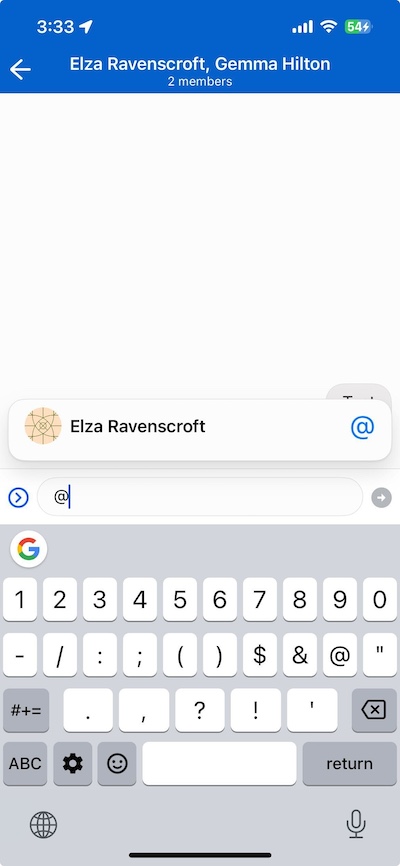
-
Be notified of new messages. An incrementing notification badge appears on the Messages icon when new messages are posted in a group to which you are a member, including when another user mentions you using the tag/mention functionality. This notification clears after you open the channel to view the message.
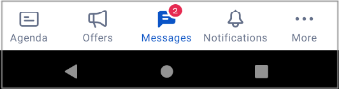
-
React to messages with emojis. You can react to messages using standard emojis by tapping the message you want to respond to and selecting the emoji symbol from the options that display. A count of the number of users who react with the same emoji appears beside the emoji. Emojis can also be used in message bodies.
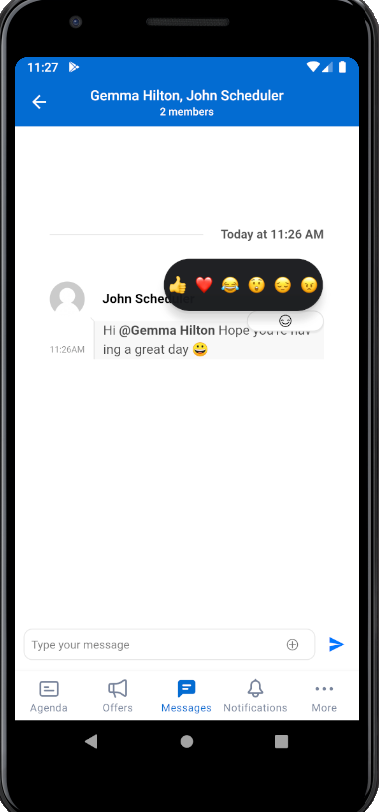
-
See when messages have been edited. When a user updates a message, it is annoted with “(edited)” in the channel or direct message.
-
Attach files. You can add files to your message using the + icon on the message input.
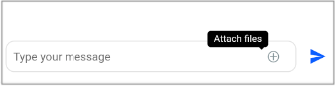
You can upload the following file types to message channels:
- Images (jpeg, png, gif)
- Excel
- Microsoft Word
- Text
- CSV
- HTML
You can only attach one image at a time, but you can attach additional files or images by tapping the attach icon (
 ).
).You can send the files with accompanying text and you can open files for an enlarged view by tapping on them.
Direct messaging
Note
The ability to use direct messaging is controlled by an admin setting.Send a direct message
You can create a direct message between you and up to eight other Skedulo users in your team.
Direct messages are private groups for communication between participants. They cannot be searched for or joined by other users.
The members of a direct message cannot be altered after creation.
- In Messages, tap the + icon next to the Direct messages heading.
- Tap to select the users you want to add.
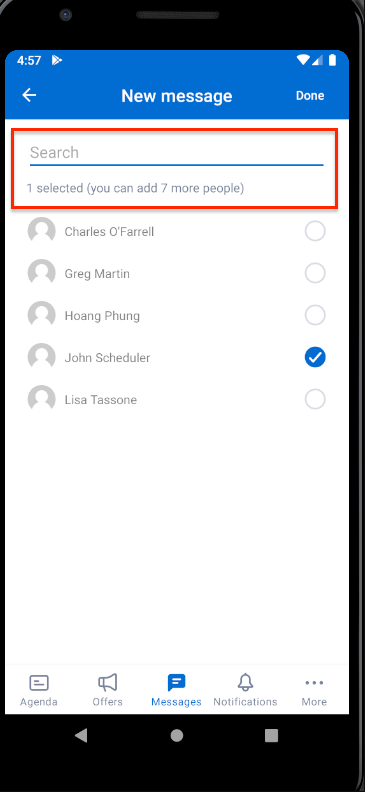
- Tap Done. The direct message opens for you to begin the conversation.
Dynamic messaging offline support and limitations
- Pull-to-refresh. The channels list or conversation history cannot be refreshed while offline.
- Incoming messages. New messages will not be delivered to mobile devices while there is no connection.
- Notifications. Notifications for new messages will not be displayed on devices without connectivity and unread badges / indicators will not change.
- Mark messages as read. Navigating to channels that display as unread will not make them appear as read while the device is offline.
- Add new channels / direct messages. While offline, users cannot navigate to the Create channel or New message screens, and so cannot create any new channels or direct message conversations.
- Send new messages. Users are unable to send new messages while offline. Sending a message when no connection can be detected displays an error message in red, as well as a try again option. This includes editing messages, deleting messages, and reacting to messages.
- View, upload, and send attachments. Attachments are not accessible while the device is offline.
Feedback
Was this page helpful?