Submit a support request
Submit a request for support directly from the Skedulo Plus mobile app.
Important
The new Skedulo Plus mobile app is currently available to selected customers.
Skedulo v2 mobile app users should refer to the Skedulo v2 mobile app user guide.
All customers will be upgraded to Skedulo Plus over time. To find out when your organization will be eligible to upgrade to Skedulo Plus, please contact your organization’s Skedulo Administrator or Skedulo Customer Success Manager.
Overview
To request support directly from the app, do the following steps.
- In the Skedulo Plus app, tap More, and then tap Support.
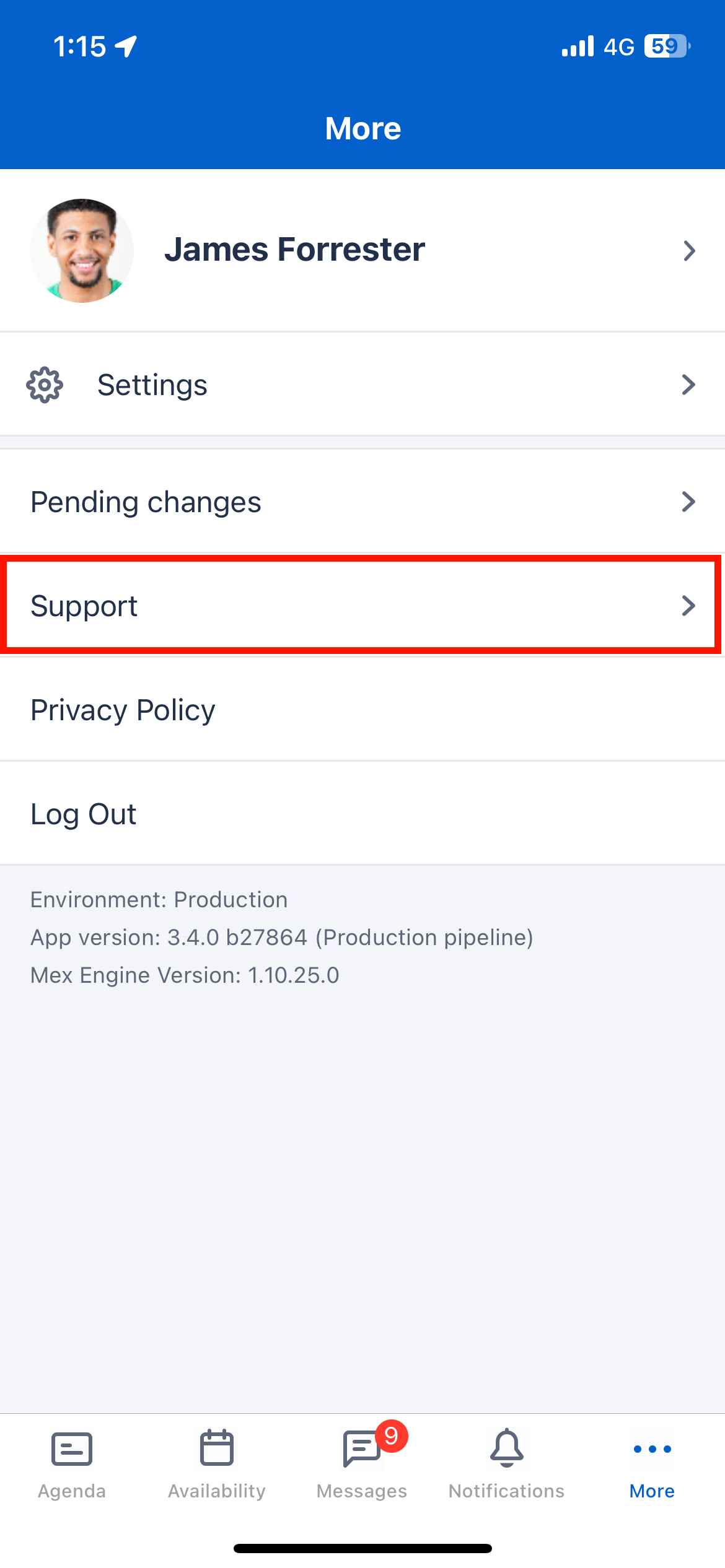
- A pre-filled email opens. Type your message below the line, as indicated, and provide as much information as you can about the issue you are experiencing.
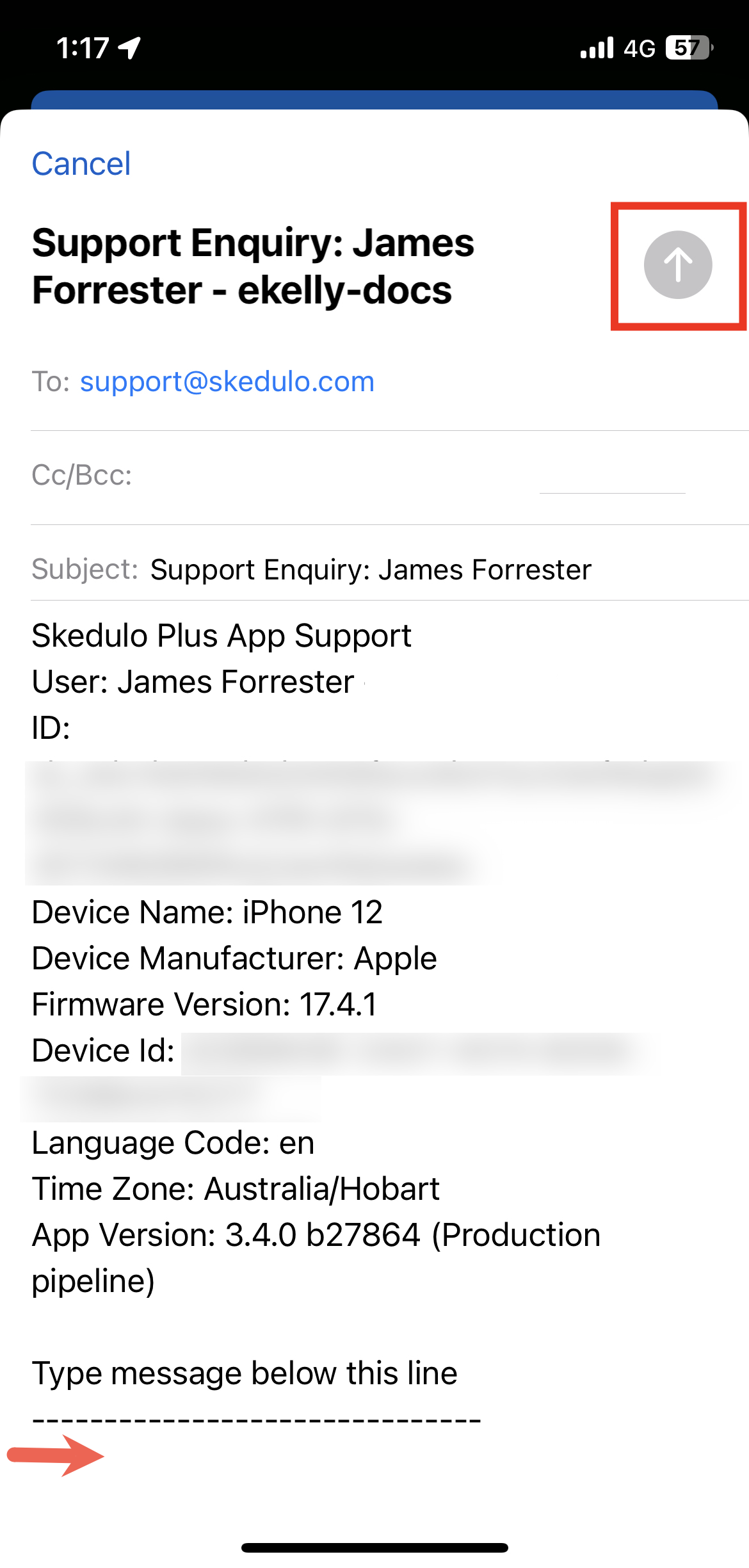
- Tap the arrow icon at the top of the screen to send your email and open a support ticket, or tap Cancel > Delete Draft to exit the email without sending.
You will receive an email confirming that your support ticket is created.
Feedback
Was this page helpful?