Status panel
Overview
The status panel is displayed on the left-hand side of the scheduling console page. It provides a summary of the number of jobs under each job status. It also allows you to constrain that summary to the date range shown on the currently displayed schedule console page.
Job counts
By default, the status panel will load showing a summary of all the jobs within the filtered region. Each job status is listed down the panel with the corresponding number of jobs assigned to the status. These counts will update as jobs within your organization are updated, and their status changed.
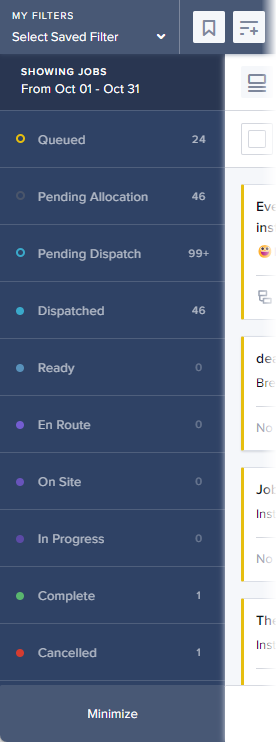
Related links
Filter by date
At the top of the status panel is a section entitled Showing Jobs. The summary will only count jobs within the date range shown on the current schedule console view plus any Queued jobs.
Activate Job Status filters
To activate the Showing Jobs filter (or any of the individual job status filters from the job status panel), click once on their toggle filter button. Their background color changes to dark blue, the text changes to bright white once activated.
The jobs listed in the adjacent panel reflect the filter that is applied by the status panel.
Filter by status
Click one or more statuses in the Status panel to filter the jobs displayed in the work list. When toggled on, the background is darker.
For example, to display only those jobs with the status Pending Allocation within the defined date range, click Pending Allocation in the Status panel. The Work list and currently active Schedule console view are updated to show only those jobs that meet the filter criteria.
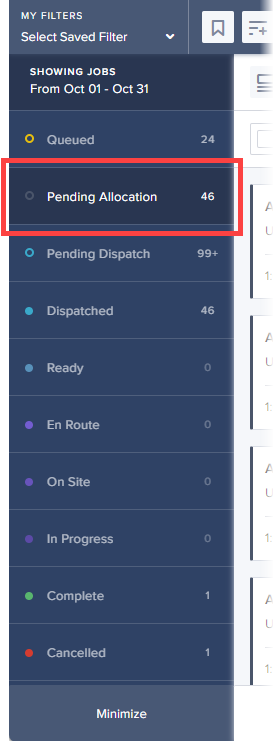
You can also filter by status using the Filter bar. For detailed information about using this feature see Filter bar.
Display states
The status panel can be minimized using the Minimize button at the bottom of the panel. Once minimized, the status panel can still be interacted with, so the date filter and the status filters can still be toggled.

Deactivate the Status panel
The Status panel can switch to a disabled state. It will do this whenever the scheduling console is not showing the work list (for example, when the Quick Create Job panel is open). The status panel will still show the job counts in this state but it will not let you toggle the date filter, or the job status filters.
Feedback
Was this page helpful?