Manage user permissions
Overview
Skedulo uses permission sets to grant users access to Skedulo objects. The Skedulo managed package includes the following permission sets:
- Skedulo Scheduler
- Skedulo Resource
- Skedulo Base
- Skedulo View All
- Skedulo API User
- Skedulo Resource Without Assigned Apps
- Skedulo Community Resource
These permission sets are added, as required, to the Salesforce user records and are designed to meet the majority of use cases. Custom permission sets can be created to be used with a standard set if there are specific requirements not met by the standard sets alone.
This article provides details on the standard sets, important information for using custom sets, and procedures for viewing and managing permission sets.
Skedulo Standard Permission Sets
The standard permission sets are listed below with a summary of the types of tasks that they enable.
Note: These lists are summaries and are not intended to be comprehensive.
-
Skedulo Scheduler Permission Set
The Skedulo Scheduler permission set contains the Base permission set so that Schedulers can access the Skedulo web app and perform tasks, including the following actions:
- Create new jobs.
- Allocate resources to jobs.
- Delete job allocations.
- Notify resources of new job allocations or job modifications.
- View job travel and routing information.
- Create activities.
- Create and approve unavailability requests.
- Manage resource information.
- View/manage job exceptions.
-
Skedulo Resource Permission Set The Skedulo Resource permission set contains the Base permission set so that Resources, such as field-based employees, can access the Skedulo mobile app to complete tasks, including the following actions:
- Confirm or decline new job allocations.
- View job details.
- Start travel, check-in, and start and complete jobs.
- Retrospectively update job time stamps.
- Create follow-up jobs.
- View previous and future jobs at the same location.
- Create unavailability requests.
- Create activities.
Note that users that need to be allocated work must be assigned the Resource permission set, even if they have other sets assigned as well.
-
Skedulo Base Permission Set
This set gives the user “Read” permissions for all Skedulo objects.
Note the following additional points about this permission set:- Any field that is hidden in the current “Skedulo Resource” permission set will also be hidden in this set. The other permissions are disabled (i.e., create, edit, delete, view all, and modify all).
- This set defines the minimum permissions required for a Skedulo user. Users that are not assigned either a “Scheduler,” “Resource” or “View All” permission set should at least be assigned “Skedulo Base.”
-
Skedulo View All Permission Set
This is a read-only permission set for users who need to view Skedulo data in Salesforce for reporting purposes, but do not need to use the Skedulo web or mobile apps.
- It gives users permission to “View All” Skedulo objects and “Read” all fields within each object. Users with this permission set can view all Skedulo data in Salesforce, regardless of the owner.
- This permission set does not provide access to the web or mobile app.
-
Skedulo API User Permission Set
This set must be assigned to the defined API user for the organization. This is typically the administrator. The API user permission set comprises:
- The Skedulo “Base” permission set
- “View All” permissions for the “Platform Event” object type (
sked__Change_Event__e) - “View All” permissions for the “Resource” object
- “Modify All” permissions for the “Job” and “Resource Requirement” objects
- “Modify All” and “Create” permissions for the “Job Allocation” object
-
Skedulo Resource Without Assigned Apps Permission Set
This set is required for users with “Community User” and “Community User Login” licenses.
-
Skedulo Community Resource Permission Set
This permission set is required for users with licenses other than “Community User” and “Community User Login” licenses, such as “Partner Community” licenses.
Note that extra sharing rules will need to be configured in addition to assigning users the “Skedulo Community Resource Permission Set”.
Related links
How to Grant Enhanced Permissions for Salesforce Community Users.
Note
Managed package permission sets cannot grant any access to a standard object, it is blocked. Permission sets outside the managed package can still grant permission to standard objects and fields. Refer to Managed Package Validation Error in the Salesforce stack exchange.Custom Permission Sets
Custom permission sets can be created for Skedulo users so that the specific security and operational requirements of your organization can be met. Custom permission sets must always be used in addition to the Base permission set or a standard permission set that contains the base set (Scheduler, Resource, or the View All permission set). This ensures that the minimum access and functionality is granted to users.
It’s important to note that if you use custom permission sets, they should be thoroughly tested to ensure that Skedulo users can access all the objects that are required. Failing to enforce the correct field-level permissions may result in Skedulo not working correctly.
Very Important
It is especially important to assign the Skedulo Base permission set to users that do not already have one of the others. Users with only custom permission sets will not receive access to new Skedulo objects to be released in future updates and may run into issues using the application.
Using either Skedulo Resource or Skedulo Scheduler permission sets (based on the role of the user) is preferable to the Skedulo Base permission set. The latter one is only used in the case that you have stringent security controls that cannot be satisfied by the Skedulo Resource permission set.
Viewing Permissions
You can view the Skedulo permission sets:
- Using Salesforce Classic: Setup > Manage Users > Permission Sets.
- Using Salesforce Lightning: Setup > Users > Permission Sets.
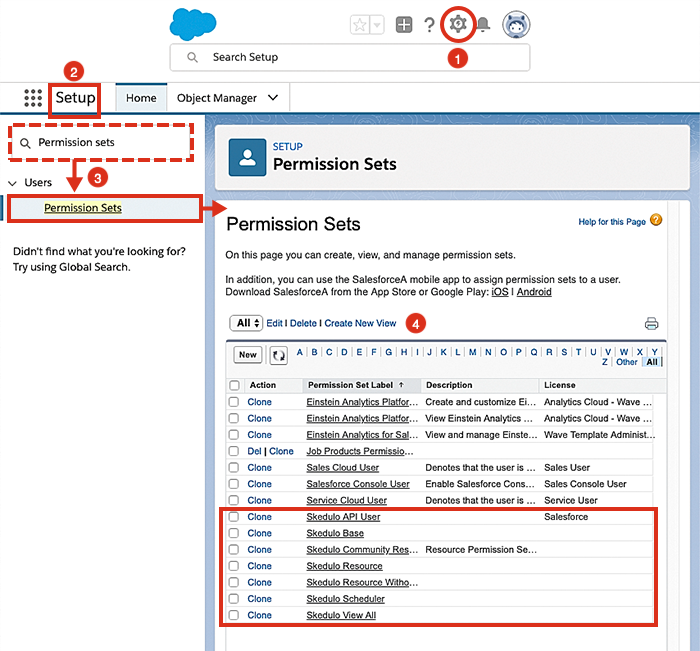
Viewing Skedulo permission sets using Salesforce Lightning.
Add or change User Permissions
The CRM administrator can change or add a user’s Skedulo permissions by assigning or removing them from the permission set.
To add or modify a user’s permissions in Salesforce, do the following steps:
- In Salesforce Lightning, navigate to Setup > Users > Permission Sets.
- From the permission sets available, click the required set (in this example “Baseline” will be used).
- In the permission set panel, click Manage Assignments. The Assigned Users panel opens.
- Add or remove users from the permission set using Add Assignments or Remove assignments, as required.
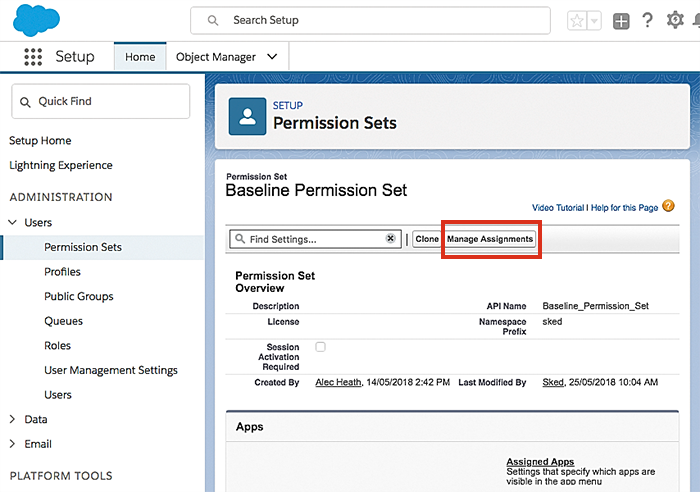
How to manage the assigned users of a permission set.
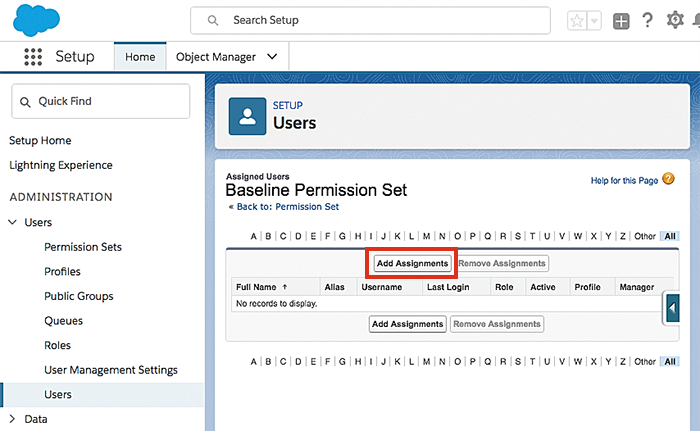
How to add (or remove) a user to a permission set.
Related links
Onboarding wizard, Grant Salesforce user a Skedulo license, Manage user types, and View and upgrade Skedulo managed packages.
Feedback
Was this page helpful?