Grant Salesforce user a Skedulo license
Overview
The first step in preparing your Salesforce org for use is to create Salesforce users (for all of your employees who need to access Salesforce).
It’s important to note that a Salesforce user may not necessarily need to be a Skedulo user; however, if they need to interact with Skedulo data, say for reporting purposes, then they will also need a Skedulo license.
In this article we will discuss two types of license:
- Salesforce Licensing.
- Skedulo Licensing.
Salesforce Licensing
When you purchase Skedulo licenses, you will also receive the same number of Salesforce platform licenses. These Salesforce platform licenses are used to give your employees (both schedulers and resources) access to Salesforce. Each Salesforce user will have a unique set of credentials, made up of their username and password. These credentials are used to access both Salesforce and if applicable, Skedulo.
Notice
Notice
You can view the number of Salesforce platform licenses:
- Using Salesforce Classic: Setup > Company Profile > Company Information.
- Using Salesforce Lightning: Setup > Company Settings > Company Information.
One important point about Salesforce platform licenses is that they don’t allow access to standard Salesforce objects, such as opportunities or products. If your Skedulo users also require access to standard Salesforce objects, then you may need to obtain additional Salesforce licenses.
If you are being provisioned a Salesforce org (as part of your Skedulo Implementation), your Salesforce org will also include two Salesforce licenses. These are provided in addition to your platform licenses and should be used for your Salesforce administrators.
You can find out more information about Salesforce licensing here: Salesforce User Licenses Overview.
Skedulo Licensing
Once Salesforce users have been created, each user who requires access to Skedulo needs to be assigned a Skedulo license.
Notice
Notice
You can view your Skedulo licensing information in Salesforce:
- Using Salesforce Classic: Setup > Installed Packages > Sked.
- Using Salesforce Lightning: Setup > Apps > Installed Packages > Sked.
Granting a Salesforce User a Skedulo License
Add Skedulo Users
If the new Salesforce user is either a scheduler or resource (or they require access to Skedulo custom object data), the user must be assigned a Skedulo license.
To assign a Skedulo license, perform the following:
Using Salesforce Classic:
- Click Setup > Build > Installed Packages.
- Click Manage Licenses on the “Sked” Package Name.
- Click Add Users.
- Select the Users to grant a Skedulo license.
- Click Add (The new Skedulo Users will now appear in the Licensed Users list).
Using Salesforce Lightning:
- Click Setup > Platform Tools > Apps > Installed Packages.
- Follow the same procedure as for Classic (from step 2 above).
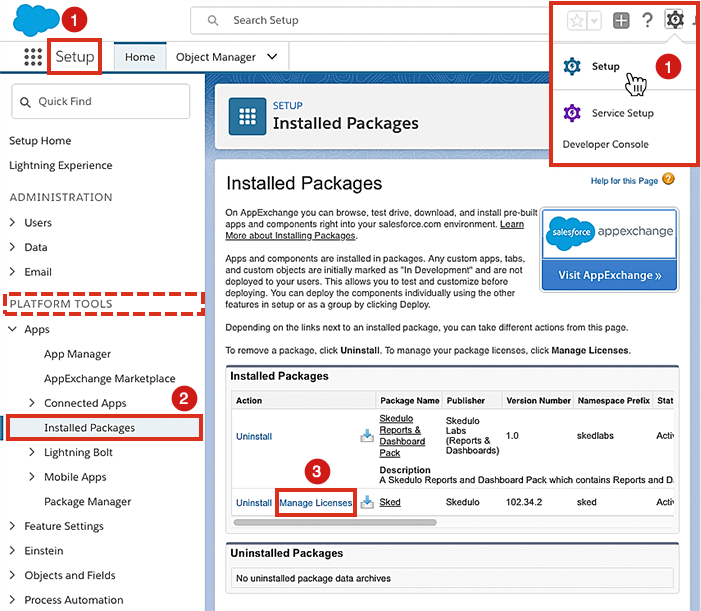
Note
If you are not able to add users, check that you have licenses available by looking at “Allowed Licenses” and “Used Licenses”. If you have run out, maybe you can remove a license from a user who is no longer using it–or get in touch with your friendly Skedulo customer success manager to request additional licenses.Remove Skedulo Users
If a Salesforce user no longer requires a Skedulo license, their license can be removed and applied to another Salesforce user (via Salesforce Manage Licenses).
Related links
Manage user permissions, Manage user types, and View and upgrade Skedulo Managed Packages.
Feedback
Was this page helpful?