Install and configure the onboarding wizard
Before you can run the onboarding wizard to set up your Skedulo environment, you need to have the managed package correctly installed and configured in your Salesforce org.
If you have a new Salesforce org, you may need to do this manually. The link to the latest Skedulo managed package can be found in the Skedulo Package Release Notes.
Use the following procedures to install the package in your new Salesforce org and correctly configure your user profile before you start the onboarding wizard.
Before you start
You should have a team name for your org provided by Skedulo. If you do not have a team name, contact your Skedulo representative to get one.
You need to be an administrator of your Salesforce org to install the Skedulo managed package and configure the environment correctly to run the onboarding wizard.
Installing the Skedulo Package in a new Salesforce org
- Log in to your Salesforce org.
- Open the latest [Skedulo Package Release Notes](https://support.skedulo.com/hc/en-us/sections/360000249016-Skedulo-Package-Release-Notes).
- Go to the Manual Installation Links section, and click the Production URL.
Use the Sandbox URL if you’d prefer to test the package in your environment before using it in production. - Enter your Username and Password, and click Login.
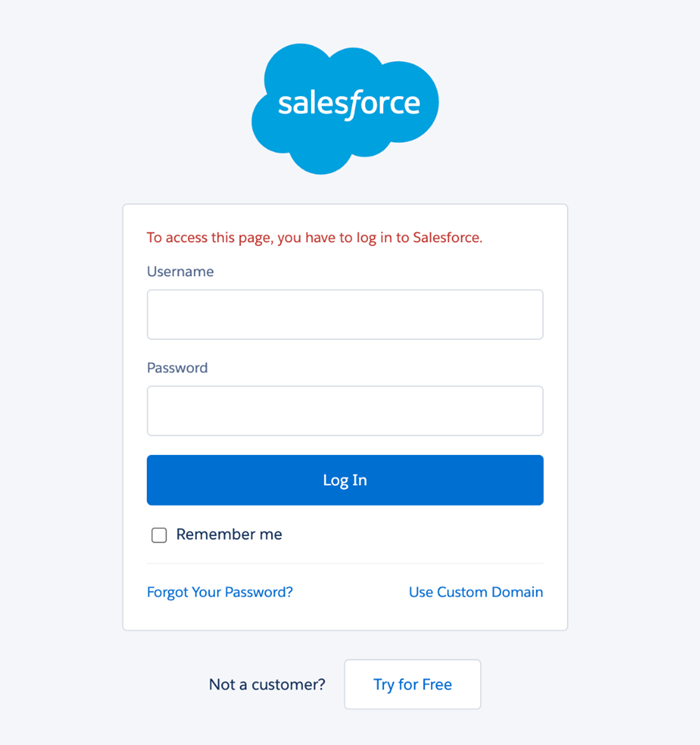
- Select Install for All Users in the Install Sked screen.
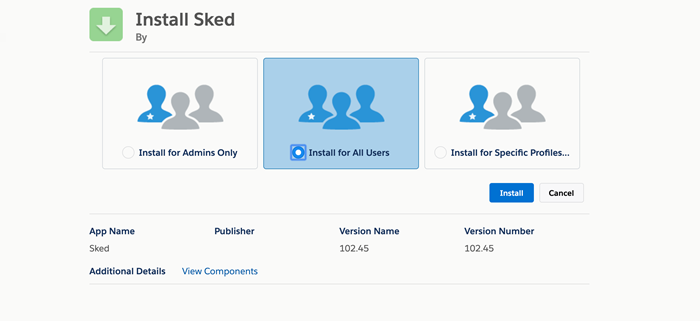
- Approve third-party access when prompted.
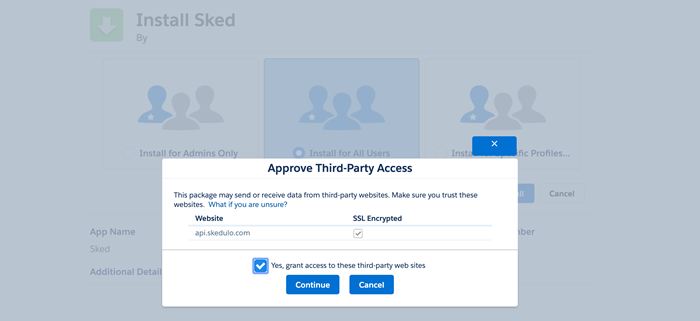 If the package takes longer than expected to install you will receive the following message:
If the package takes longer than expected to install you will receive the following message:
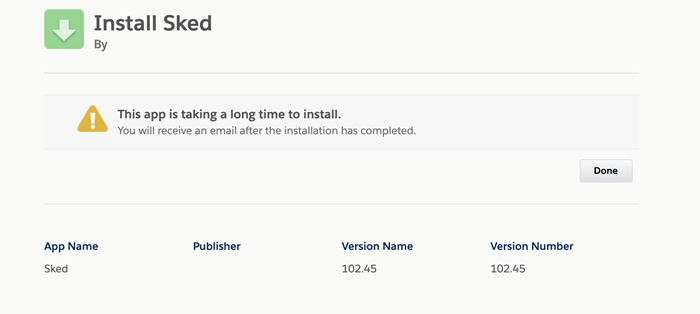
- Open the Installed Packages page in Salesforce, and verify that the Sked package is installed.
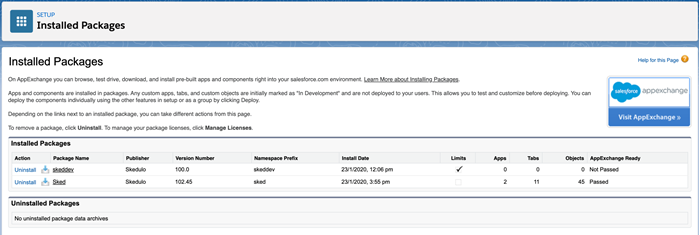
Configuring the onboarding user in Salesforce
You need to have the correct user permission set and field permissions configured in your Salesforce org to set up Skedulo using the onboarding wizard.
- Open the Administration > Users > Users menu in your Salesforce org.
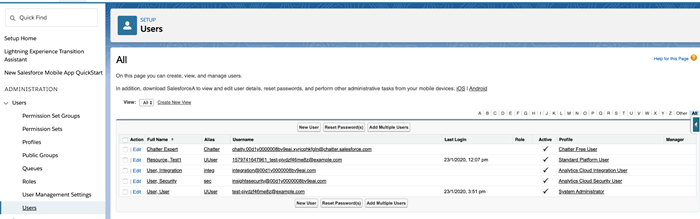
- Select one user from the list who shall run the onboarding wizard. This user must be a System Administrator.
- Select Permission Set Assignments from the menu in the upper-left part of the User profile, just under the user’s name.
- Add the Skedulo Scheduler permission set to the Enabled Permission Sets list and click Save.
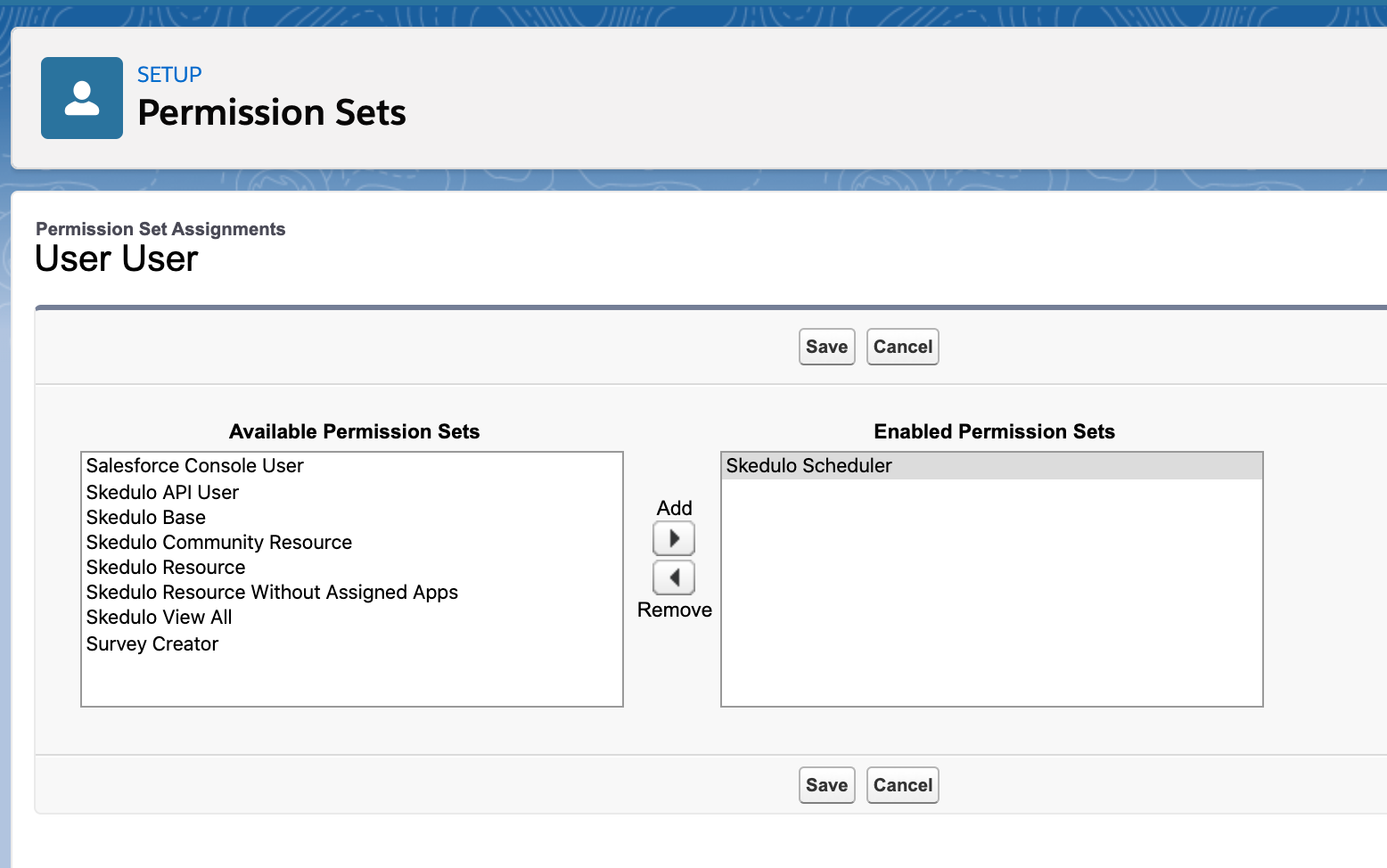
- Change your Salesforce view back to Classic for this next step. To do this, you’ll need to click on your profile in the upper-right corner of Salesforce Lightning and select Switch to Salesforce Classic.
- In the Classic view, click Setup in the upper-right corner, then click Manage Users > Users.
- Select the onboarding User from the list.
- Click Edit Layout in the upper-right corner to edit the user profile layout.
- In the User Layout box, select skeduloUserType from the Fields category and use your mouse to drag it down the page to place it on the user profile under User Detail.
- On the onboarding user’s profile page, click Edit to edit the profile and change the skeduloUserType to Administrator:
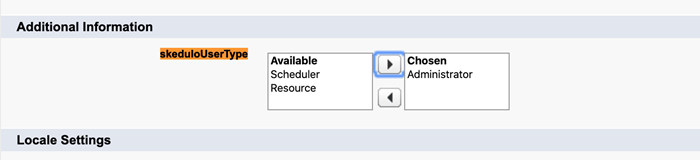
- Click Save to apply the changes.
Feedback
Was this page helpful?