Define resource working hours
Overview
When “Shifts” are enabled in Skedulo, the following question should be considered: When are your resources available to work? Does your organization use a resource’s shift hours to mark them as “available for work to be assigned”, or do they rely on their general availability? Once determined, Skedulo’s availability service will use this information to suggest the hours when jobs may be scheduled. These values are used by Mastermind (Skedulo’s intelligent scheduling engine) for job optimization and suggestions.
The Working Hours option has been added to the Resources console. It allows schedulers to specify the method that should be used to determine a resource’s availability.
With shifts enabled, a hidden field is exposed to the Resources details page named Working hours. There are two dropdown options, Shift and Availability. If neither has been defined, the default value of “None” assumes the value of the organization, e.g., “Shift.”
Note
The “Shifts” Beta feature is available on Skedulo’s latest web apps (excluding Skedulo Classic). Contact your Skedulo Customer Success Manager if you require more details on activating Shifts.Related links
Defining a resource’s working hours
When shifts are enabled, the Working hours setting in the resource’s details view can be set to Shift or Availability.
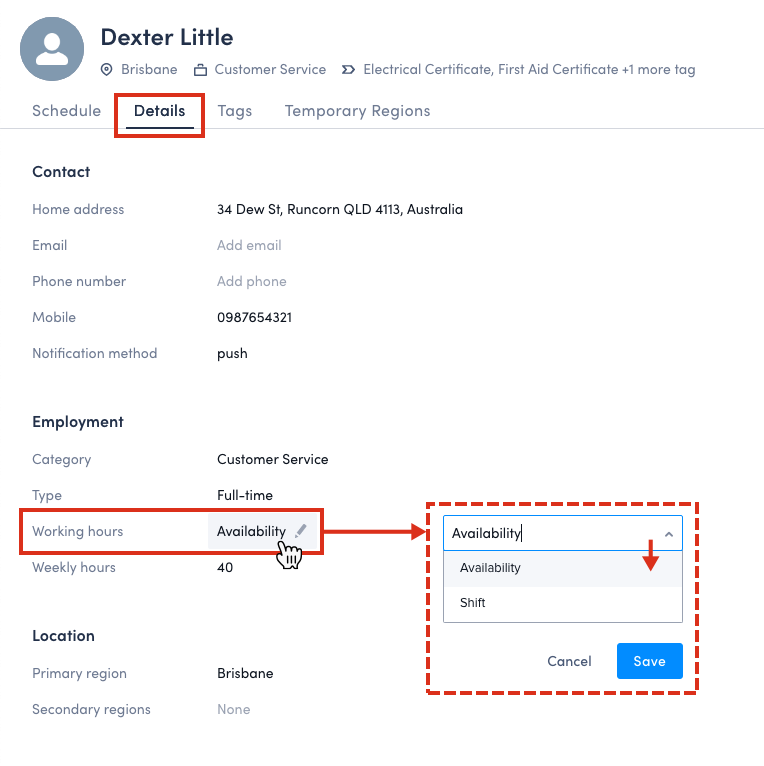
View working hours
When shifts are enabled, schedulers can view their resources’ availability in the shifts calendar or on the scheduling console swimlanes i.e., both will show both the availability and shifts for resources. Conflicts between shifts and availability, however, alerts can only be seen in the shifts calendar.
In the following example:
- Dexter has working hours set to Shift.
- Elza has working hours set to Availability.
- Joshua has working hours set to None.
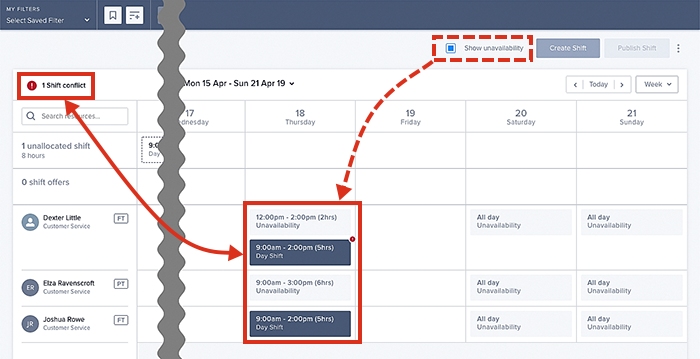
Suggest with working hours set to shifts
In the following example, JOB-0011 is queued—awaiting allocation. The job requires one resource with an electrical certificate. No date or times are set.
Of the three available resources shown in the scheduling swimlanes, two are assigned shift hours of 9:00 am to 5:00 pm (dark blocks of time in the swimlanes)—both possess the necessary skill set required (Dexter and Joshua). However, Joshua’s credentials have expired.
When the Suggest button is selected on the job card, one colored (blue) placeholder appears in the swimlanes—this has been calculated by the scheduling engine “Mastermind” to be the best fit.
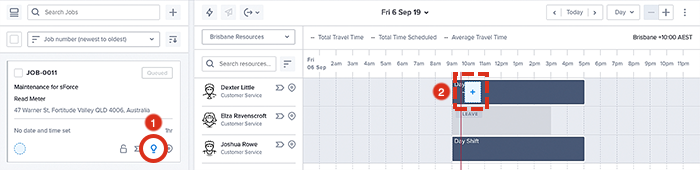
Suggest with working hours set to availability
In the following example, JOB-0011 is queued—awaiting allocation. The job requires one resource with an electrical certificate. No date or times are set.
Of the three available resources shown in the scheduling swimlanes, two are available 9:00 am to 5:00 pm. Both have their working hours set to Availability and possess the necessary skill set required. However, Joshua’s credentials have expired.
When the Suggest button is selected on the job card, one colored (blue) placeholder appears in the swimlanes—this has been calculated by the scheduling engine “Mastermind” to be the best fit. As Joshua’s credentials have expired he is not considered for the job. Note, even though Dexter has a shift defined, the suggested time slot for Dexter respects his availability because Availability has been set as Dexters Working hours.
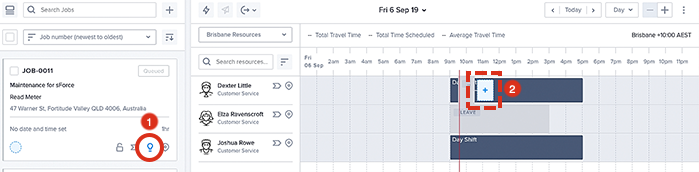
Suggest with mixed working hours
In the following example, JOB-0011 is queued—awaiting allocation. The job requires one resource with an electrical certificate. No date or times are set.
Of the three available resources shown in the scheduling swimlanes, Joshua is assigned shift hours of 9:00 am to 10:30 am. Dexter has his working hours set to Availability and he is available from 9:00 am to 5:00 pm—both possess the necessary skill set required.
On this occasion, Joshua’s “Working hours” are set to None, which assumes the value Shift. The current time indicator shows Joshua does not have enough time to complete the job within his contracted shift (10:30 am), so Suggest will only evaluate Dexter for allocation, as his Working hours are set to Availability.
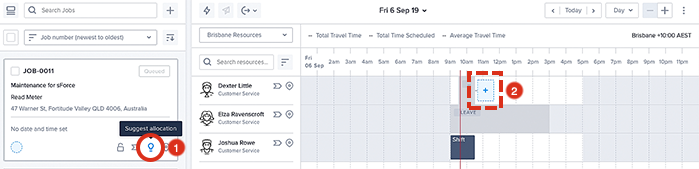
Feedback
Was this page helpful?