Permission dependencies
Overview
The Skedulo permissions control access to parts of the web app and the ability to perform actions and use the functionality in the web and mobile apps. In addition to having the appropriate permissions, the navigation menu must be configured per role for users to be able to get to the functionality for which they have permissions.
The sections that follow specify the permissions that are required for different parts of the Skedulo app to be accessible (but not necessarily to use or modify it, which typically requires additional permissions).
Access to the web app
To gain access to the Skedulo web app, users need a minimum set of permissions. This includes access to the main scheduling and work consoles, as well as the ability to see data. This essentially provides read-only access to the app. Data visibility can be controlled by further enabling record access policy rules.
Users who require access to the Skedulo web app require the following permissions, at a minimum:
- Web app access
- View and modify schedules
- View custom data definitions
- View picklist vocabulary items
- View organization settings
- View user’s own preferences
- View data records
- View packages
Access to the mobile app
The Resource role (which includes the Mobile app access permission), is required to access the mobile app. This role can be customized or used in addition to other custom roles, but must be assigned to any user that needs to log into the mobile app.
Access to job page features and functionality
The job details page contains many features that can be important for scheduling work. The screenshot below shows some of the features that are controlled by permissions:
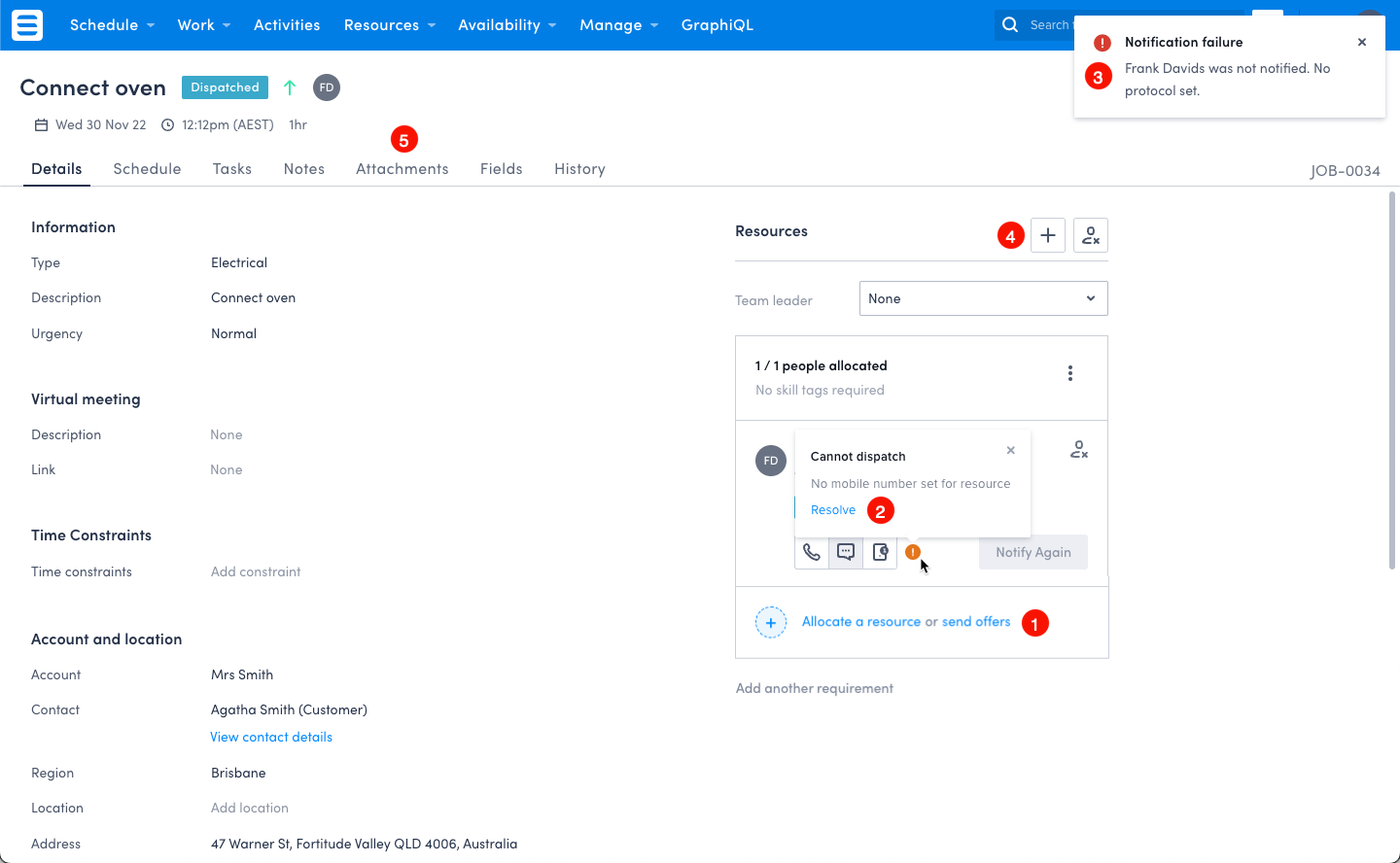
The numbered list that follows corresponds with the screenshot above, for easy reference.
- Job offers functionality requires the View job and shift offers and View device information permissions.
- The Resolve button on notification failure notifications requires the View job and shift offers and View device information permissions.
- SMS/Push notification failure messages require the View job and shift offers and View device information permissions.
- The ability to allocate resources to jobs and shifts requires the Manage resource allocations permission.
- Access to the attachments tab on job details page requires the View attachments permission.
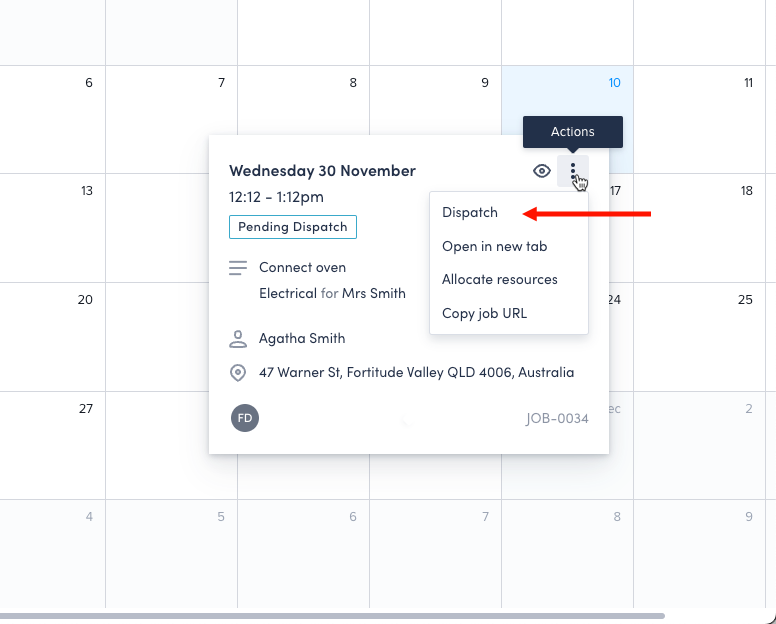
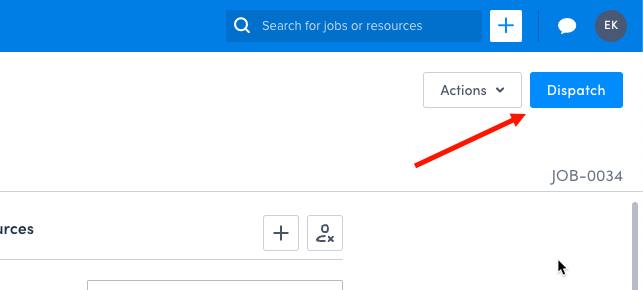
The ability to dispatch jobs is also controlled by a permission. The Dispatch button on the job page, job card, and scheduling pages require the Dispatch allocated work to resources permission.
The Actual time tab on the job details page, and Suggested and actual routes on the map provide resource tracking capabilities that require the View resource tracking permission.
Data management and messaging access

- Resources pages (People and Assets) require the Modify resources permission.
- Availability pages (Calendar and Requests) require the View and modify availability permission.
- Manage pages for Activity types, Availability types, Job types, and Resource categories requires the Administrator role.
- Messaging functionality requires the Use messaging permission.
Settings pages access
Access to the Settings page requires the View organization settings and Modify organization settings permissions.
Specific settings pages require additional permission to access them:
- Preferences settings page requires the Modify user’s own preferences permission.
- Navigation menu settings page requires the Modify navigation menus permission.
- API user settings page requires the Assign the API user permission.
- API tokens settings page requires the View API access tokens and Modify API access tokens permissions.
- The Users settings page requires the Modify all users’ details permission.
- The Objects and fields settings page requires the Modify custom data definitions permission.
- The Extensions settings page requires the View extensions and Modify extensions permissions.
- The Teams settings page requires the View team information and Modify team information permissions.
- The Triggered actions settings pages requires the View webhooks and triggered actions and Manage webhooks and triggered actions permissions.
Optimization functionality
The View optimization history permission is required to have access to the following:
- Settings pages:
- Optimization settings
- Optimization defaults
- Optimization schedules functionality in the navigation menu
Custom pages
Depending on the custom functionality, users may need a combination of permissions to access, configure, and use web extensions. These include:
- Custom objects and fields
- Custom list views
- Custom pages
- Extensions
View-modify permission dependencies
Some permissions require other permissions to be granted for them to work as intended. Modify permissions have an inherent dependency on the complementary view permission.
| If you assign this permission to a role: | Then also assign these permissions: |
|---|---|
| Create and send job and shift offers | View job and shift offers and View and modify schedules |
| Apply schedule templates | View and modify schedules |
| Manage custom rule violations | View and modify schedules |
| Modify recurring schedules | View and modify schedules |
| View job and shift offers | View and modify schedules |
| Copy schedules | View and modify schedules |
| Dispatch allocated work to resources | View and modify schedules |
| Manage resource allocations | View and modify schedules |
| Decline work allocation | View and modify schedules |
| Confirm work allocation | View and modify schedules |
| Modify optimizations | View optimization history |
| Manage channels | Use messaging |
| Modify custom data definitions | View custom data definitions |
| Create and modify picklist vocabulary items | View picklist vocabulary items |
| Modify all configurations | View all configurations |
| Modify shared lists | View shared lists |
| Modify all pages | View all pages |
| Modify team information | View team information |
| Modify organization settings | View organization settings |
| Modify user’s own preferences | View user’s own preferences |
| Manage notification templates | View notification templates |
| Create and modify attachments | View attachments |
| Create and modify static files | View static files |
| Modify data records | View data records |
| Modify all data records | View all data records |
| Modify data in bulk | View data records |
| Modify API access tokens | View API access tokens |
| Modify record access policies | View record access policies |
| Modify user roles and permissions | View user roles and permissions |
| Manage webhooks and triggered actions | View webhooks and triggered actions |
| Upload resource tracking | View own resource tracking and View resource tracking |
| Modify extensions | View extensions |
| Modify packages | View packages |
Feedback
Was this page helpful?