Create and manage extensions
Overview
Create and manage your web extensions within Skedulo. Please note, Extensions was formerly called Connected pages.
Tip
Access to the Admin settings menu is provided via the user profile button at the top-right of the web application.To access the web extensions settings page, navigate to Settings > Developer tools > Web extensions.
Developer mode
Enable developer mode to start creating and developing extensions. When enabled, Skedulo will be connected with the Packages SDK.
Enable or disable Developer mode using the buttons provided. The default value is OFF (Disabled).
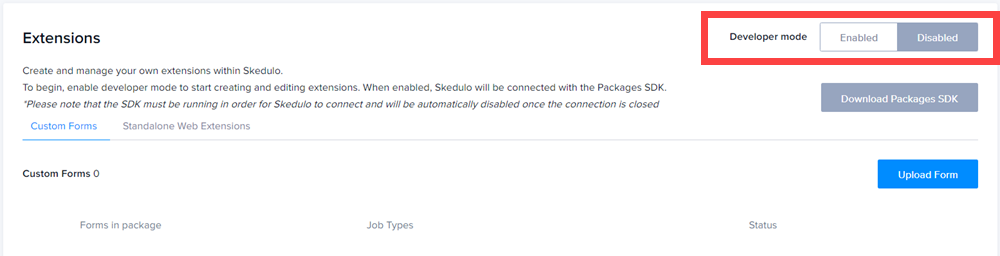
Note
The Skedulo Packages SDK must be installed and running to be able to connect to Skedulo. It will be automatically disabled once the connection is closed. For more information, see Skedulo Developer Documentation: Web extensions.Web extensions
In the Web extensions section, the following settings can be configured:
Web app pages
Extensions can enhance the capabilities of your Skedulo implementation. The web application comes with a GraphiQL extension pre-installed. Install the Skedulo Packages SDK to begin creating your own customized solutions.
Also, see Skedulo Developer Documentation: Standalone web extensions.
The GraphiQL page can be used to query the Skedulo APIs. To begin, select it from the list (check the box) and click the Publish button. A new GraphiQL button will appear in the navigation menu bar.
Example queries are provided and can be executed or run using the Play button in the top bar.
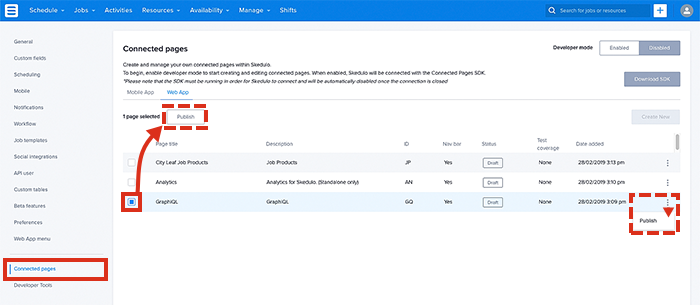
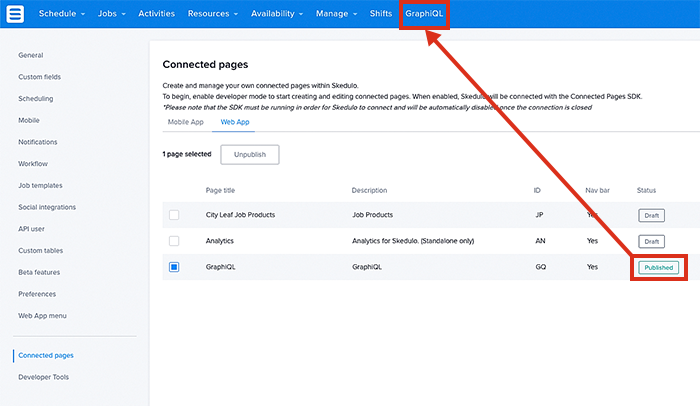
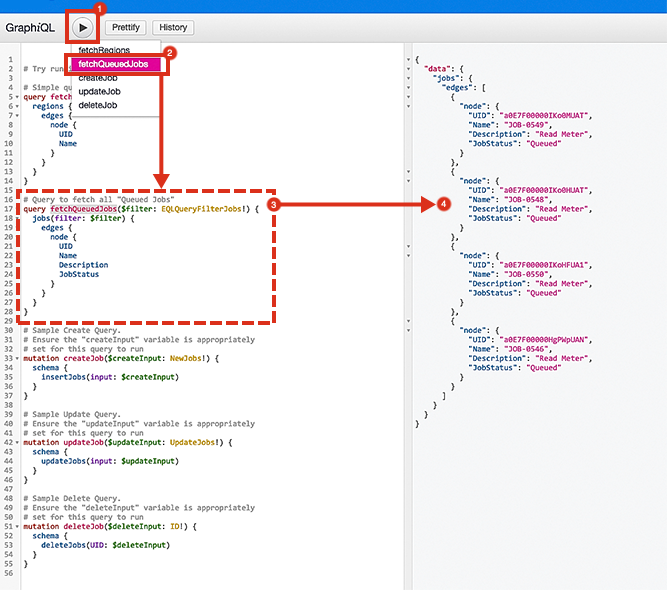
Feedback
Was this page helpful?