Enable notifications
Overview
With the notification center enabled, the scheduler will receive a notification every time a resource creates an availability or unavailability request. The scheduler can quickly inspect each request and act accordingly, i.e., click on a notification to open the availability request modal to take action.
The notifications center is not available for Skedulo on Salesforce users.
Note
The notification center is a Beta feature and has an admin setting to enable it. An API user must be configured first before this feature can be enabled.
As these are live notifications, they will be lost if the user logs out or the browser page is reloaded, i.e., if the scheduler logs out of the app or refreshes the page, the count resets to zero.
Enable the notifications center
The notification center is represented by a small bell icon at the top right of the console.
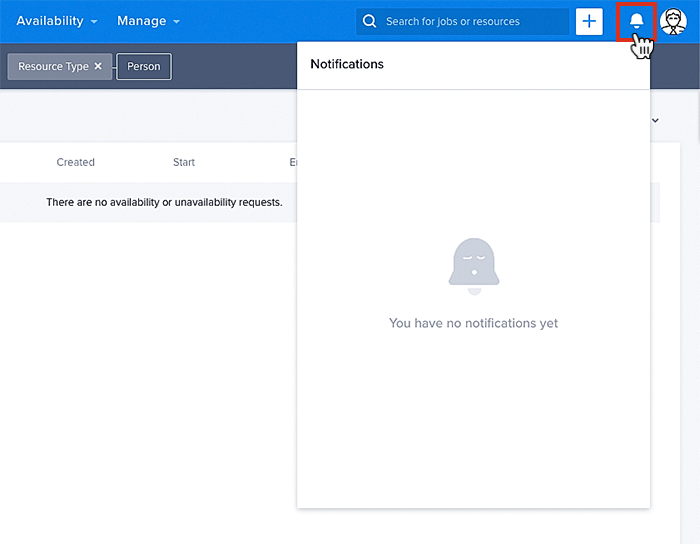
If the notifications center icon is not visible, administrators can activate it via the Beta features section in the Settings menu.
Also, see the additional documentation on enabling Beta features.
View notifications
When a resource sends an availability or unavailability request from their mobile app, the notification center displays a small red counter on the notification center (bell) icon.
- Click on the bell icon to open the notification center panel.
- Requests are listed in the notifications center panel (oldest first). New requests are highlighted pale blue. Click to open an unavailability (or availability) request.
- The request is opened in the appropriate modal for action to be taken, i.e., approve or decline.
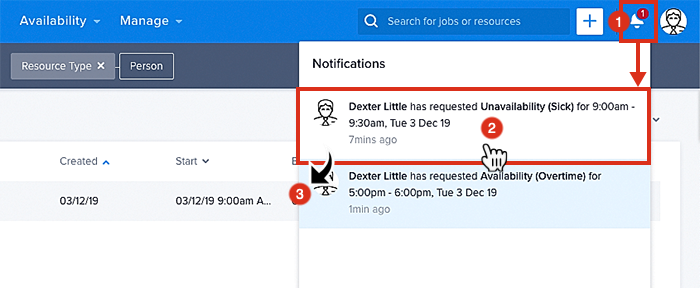
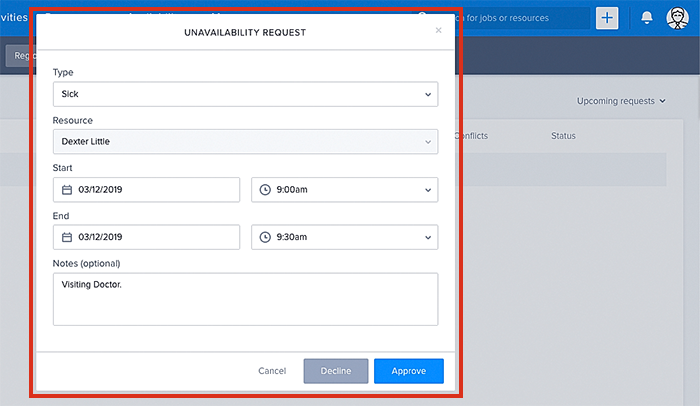
Note
Notifications are deleted from the notification center if they are deleted from the “Availability Requests” page.Feedback
Was this page helpful?